It’s spring renewal season! Renewal letters and forms have been mailed to members. We encourage members to renew their membership by June 1. If you did not receive renewal materials, we will be in touch in the fall!
While we have streamlined our renewal process, we also realize that a new website layout may raise some questions of how members can renew their membership online. We hope the instructions below help clarify how to use our new website to make your annual contribution!
1. Click on “Renew Membership” on the navigational menu, which can be found at the top of the website when clicking “Menu,” or at the bottom of the website when looking at the footer.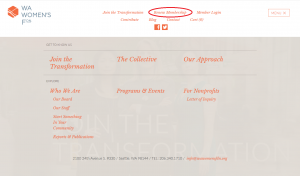
2. A form will pop-up. Enter your information in the fields. All fields with an asterisk are required. This is a good opportunity to let us know if any of your contact information has changed! If you prefer to download a PDF version of the renewal form to submit to us by mail, please click on one of the renewal cycle links at the top of the form (circled in red below). The PDF will open in a new window/tab.
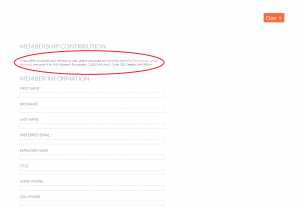
3. Towards the bottom of form, you will be presented with several options of how you would like to make your membership contribution.
- If you select send a check or make a gift of stock, you can proceed to click the “I’m not a robot” box and submit your form to complete the process.
- If you select make a gift through my advised fund, you will be asked to write your Advised Fund Name so we can keep an eye out for it in the mail. Proceed to click the “I’m not a robot” box and submit your form to complete the process.
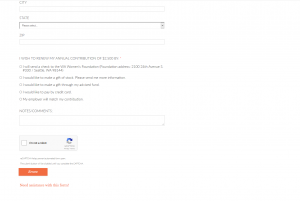
If you see the page below after clicking “Renew,” your renewal has been submitted successfully. You’re good to go!
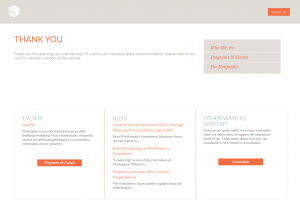
4. If you select pay by credit card OR my employer will match, you will be prompted to enter your membership contribution (and company name, if there will be a match). When you enter your member contribution amount, DO NOT enter $ sign or a decimal or a comma. Please use whole numbers. You also have the opportunity to make an additional gift to any one of our funds. If you wish to give to more than one fund, click “Add another gift.”
Did you know that the Foundation absorbs a processing fee for contributions made online? An additional 3% donation will help the Foundation cover these processing fees. You also have the option to not make an additional donation.
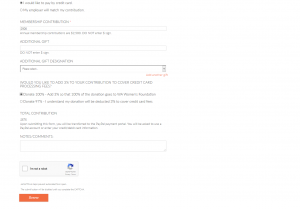
After you click “Renew,” you will see a window appear with the PayPal symbol. Whether you are paying with a PayPal account OR credit/debit card, click the PayPal button.
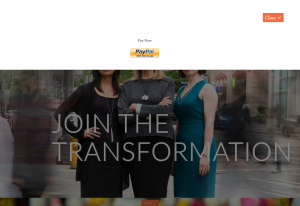
You will be brought to the PayPal payment portal. If you wish to pay with your PayPal account, enter your PayPal account information. If you wish to pay with a credit/debit card, click “Pay with Debit or Credit Card.” Complete the form with your payment details. After you submit your contribution, you will receive an email receipt from PayPal, which indicates the submission was successful. From there, you can choose to close your web browser, or click “Return to Washington Women’s Foundation” to be redirected to our website.
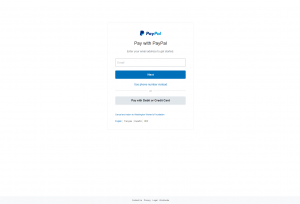
Don’t forget to make your individual grant recommendation! The online submission form (and link to a PDF copy) can be accessed in the Just for Members section. Need help accessing the section? Check out our blog post about how to log into the members only part of our website. For other questions, please send them to Aki Shibuya, Operations & Membership Manager.
Interested in joining the Foundation, or know someone who might be? Encourage them to join the transformation today! The join form operates very similarly to the renewal form.